Other Resources
Icon Box Top-Left
Icon Box Top-Left - Documentation
Module Name: Icon Box Top-Left
Module Location: @marketplace > GiantFocal
Preview: https://demo.giantfocal.com/modules/icon-box-top-left
Available Fields:
- Content - this group of fields is responsible for the module contents.

-
- Layout - this group of fields is responsible for how many columns need to show per device.

- Content - this is a repeater base field, each item is equal to one ‘Icon Box’.

- Available fields per item


- Available fields per item
- Button - these fields are responsible for button content.

- Layout - this group of fields is responsible for how many columns need to show per device.
-
- Styles - these group of fields is responsible for the module styling.

Usage
Adding the module to the page
- Search the name of the module then drag it anywhere on the page.

- Then, you can find all the module settings.

Editing the Module Contents and Styling
- Content - this tab is responsible for all the module contents and layout.

- Layout - we can set the number of columns as per devices.

- Content - all the fields here are the contents of the module.


- Styles - this tab is responsible for the module styles/design.

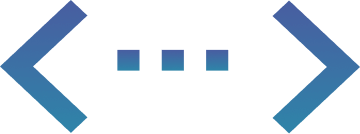
Fixed-Cost Unlimited
HubSpot Development
More than a Service, Your Dedicated Design & Development Team!