Other Resources
Image Box with Icon
Image Box with Icon
Module Name: Image Box with Icon
Module Location: @marketplace > GiantFocal
Preview: “Put Module Link here”
Available Fields:
- Layout - this group of fields is responsible for the layout of the module
- Content - this group of fields is responsible for the module contents

- Layout - inside the layout fields
![]()
- Content - inside module content

- Inside the Repeaters
![]()
![]()
![]()
Usage
Adding the module to the page
- Search the name of the module then drag it anywhere on the page.
![]()
- Then you can find all the module settings

Editing the Module contents and styling
- Content - this tab is responsible for all the module contents and layout.
![]()
- Layout - all fields here are the for the grid layout of the module
![]()
- Content - all the fields here are the contents of the module

- Inside the Repeater
![]()
![]()
![]()
- Styles - this tab is responsible for the module styles/design.

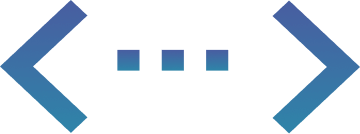
Fixed-Cost Unlimited
HubSpot Development
More than a Service, Your Dedicated Design & Development Team!